Templates - Environments
Clicking the Environments node will load the Environment Instance Management screen.
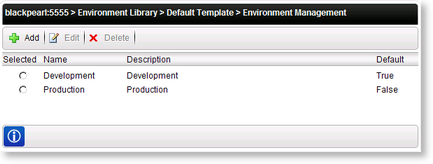
Fig. 1. The Environment Instance Management Screen
| Option | What it is |
|---|---|
| Selected | Select this option to Edit or Delete the Environment Template |
| Name | Displays the name of the Environment Template |
| Description | Displays a description of the Environment Template |
| Default | Indicates whether or not the Template is currently being used as the default Template |
Clicking on the name of a particular Environment will load the Manage Permissions screen, which is used to configure Read Only and Modify User Rights within that Environment.
By default, all users are granted full rights to work on the Environment, and the Manage Permissions screen will therefore be blank by default:
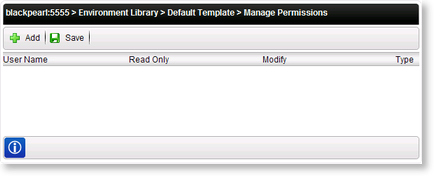
Fig. 2. The default Manage Permissions Screen
When permissions are assigned to specific Users/Groups, the default is overwritten and only those people with rights are able to work on the Environment according to the specific permissions assigned to them. If you need to specify User/Group account permissions, then accounts must be added and configured using the procedure below in order to avoid errors:
- Add a System Administrator account. Grant this account Read Only and Modify permissions (see Figure 3 below).
- Add an account containing the K2 Designer for SharePoint deployment application pool identity. Grant this account Read Only permission (see Figure 3 below).
- Add accounts for each User/Group who will be working on the environment, granting the needed permissions for each user or group.
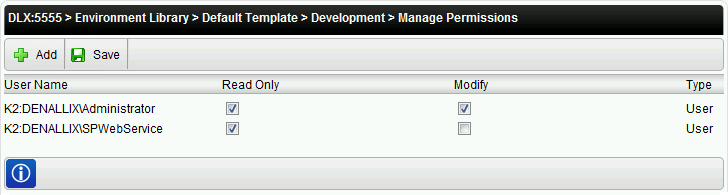
Fig. 3. Permissions assigned to specific users
| Option | What it is |
|---|---|
| User Name | Presents the path and system name of a User |
| Read Only | Selecting Read Only grants limited read only rights to the associated User. The user has permission to see and use the environment, but is not able to change any environment values such as the SmartObject Server name etc. |
| Modify | Selecting Modify grants modification rights to the associated User, giving them permission to modify environment values such as changing the environment field of the SmartObject Server to point to another server etc. |
| Type | Presents the User type (i.e. User or Group) |
Clicking the Environment Fields node within a particular Environment will load the Fields management screen for that Environment.
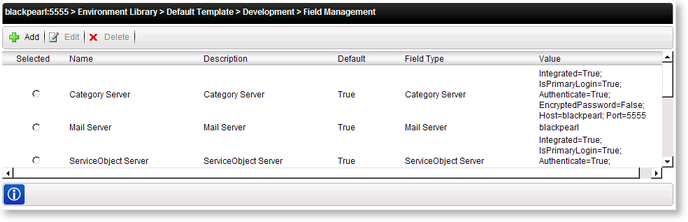
Fig. 4. The Environment Library Fields manager screen
| Option | What it is |
|---|---|
| Selected | Select this option to Edit or Delete the Environment Field |
| Name | Displays the name of the Environment Field |
| Description | Displays a description of the Environment Field |
| Default | Indicates whether or not the Field is used within the default Template |
| Field Type | Displays the Template Field Type |
| Value | Displays the Value of the Server connection |
Add/Edit Field Category:
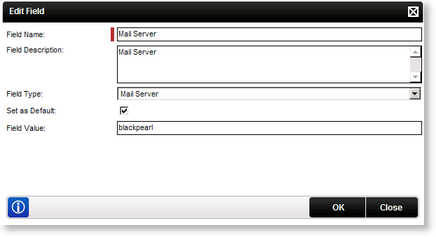
Fig. 5. The Edit Environment Library Field Dialogue
| Option | What it is |
|---|---|
| Field Name | The name that defines the particular Field |
| Field Description | A description of the particular Field |
| Field Type | The K2 Field Type |
| Set as Default | Check this box if this Environment Field is to be added by default to a new Environment |
| Field Value | The particular value that defines the connection to the Server of this Field Type |
